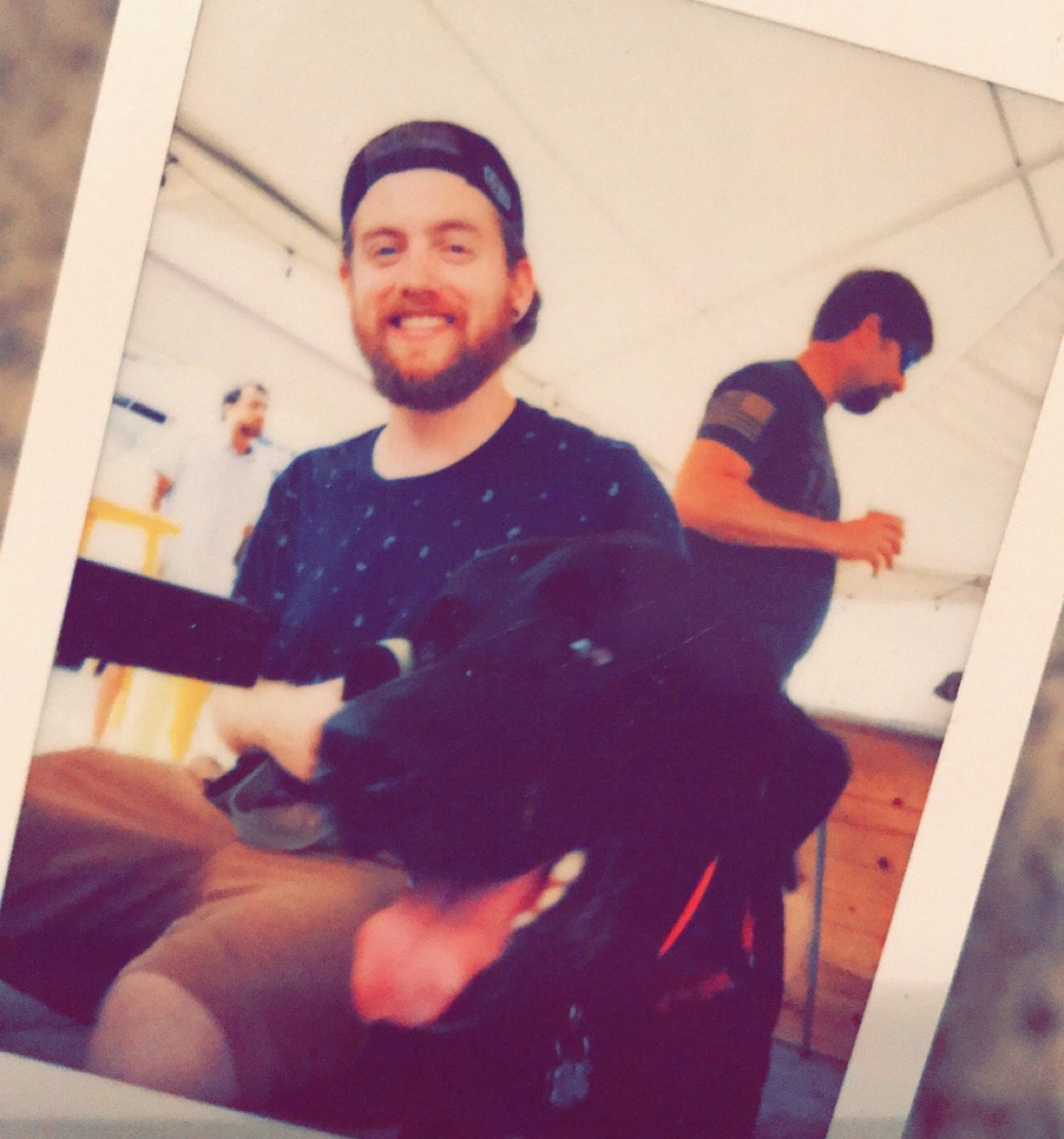Welcome to another Tutorial Tuesday, where we share tips and tricks to help you improve your music production skills. In the above tutorial, I’ll show you how to arrange any beat or song seamlessly in Ableton.
Line the Beat Up to the Grid (Setting the BPM in Your DAW)
The first step is to line up your beat with the grid. This was covered in our first Tutorial Tuesday, which you can check out for more information (see above video).
Cut the Beat into Sections & Label Them
Once your beat is lined up, the next step is to cut it into sections against the grid. To do this, you can use the “Command E” function on a Mac in Ableton.
After you’ve cut the beat into sections, you may want to label each section so that you can remember what you’re working with. While this is optional, it can be helpful in keeping track of your sections.
Create a New Track
Next, create a new track, and copy and paste the different sections of the beat in any order you want. Make sure that each section is in increments of four so that your song arrangement stays predictable.
Once you’ve completed these steps, you can now rearrange the beat any way you want, seamlessly. If you’ve lined up the beat correctly, set the BPM, and followed the steps correctly, you shouldn’t be able to hear where the beat splits. If it does sound off, simply go back to step one and start again.
If you have specific questions or want to see this done in a different DAW, let me know!